How to Save an Image on Mac
How to Save an Image on Mac: A Detailed Guide
Are you tired of struggling to save images on your Mac? Look no further! This comprehensive guide will show you exactly how to save images on your Mac, whether they're from the internet, your camera, or a USB drive. With these simple steps, you'll be saving images like a pro in no time.
Saving images on a Mac is a simple process, and can be done in a few different ways depending on where the image is coming from. Here are some of the most common ways to save images on a Mac:
-
Saving images from the internet: When you find an image you want to save on the internet, simply right-click on the image and select "Save Image As." You'll be prompted to choose a location to save the image to, such as your desktop or a specific folder.
-
Saving images from your camera or USB drive: When you connect your camera or USB drive to your Mac, it will appear as a new drive on your desktop. Simply open the drive, locate the image you want to save, and drag it to a folder on your Mac.
-
Saving images from apps: Many apps have built-in functionality to save images. For example, in the Preview app (the default app for viewing images on Mac) you can select "File" and "Save As" to save a copy of the image to your Mac.
It's worth mentioning that in order to save an image, you must have permission to do so. For example, if you are trying to save an image from a website that has disabled the ability to save images, you will not be able to do so.
In summary, saving images on a Mac is a simple process that can be done in a few different ways. By following these steps, you'll be able to save images from the internet, your camera, or a USB drive, and organize them effectively. With cloud storage, you can also ensure that your images are safe and secure. So go ahead and start saving images on your Mac today!
Also Check: How to create and use image collages for social media marketing

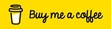







































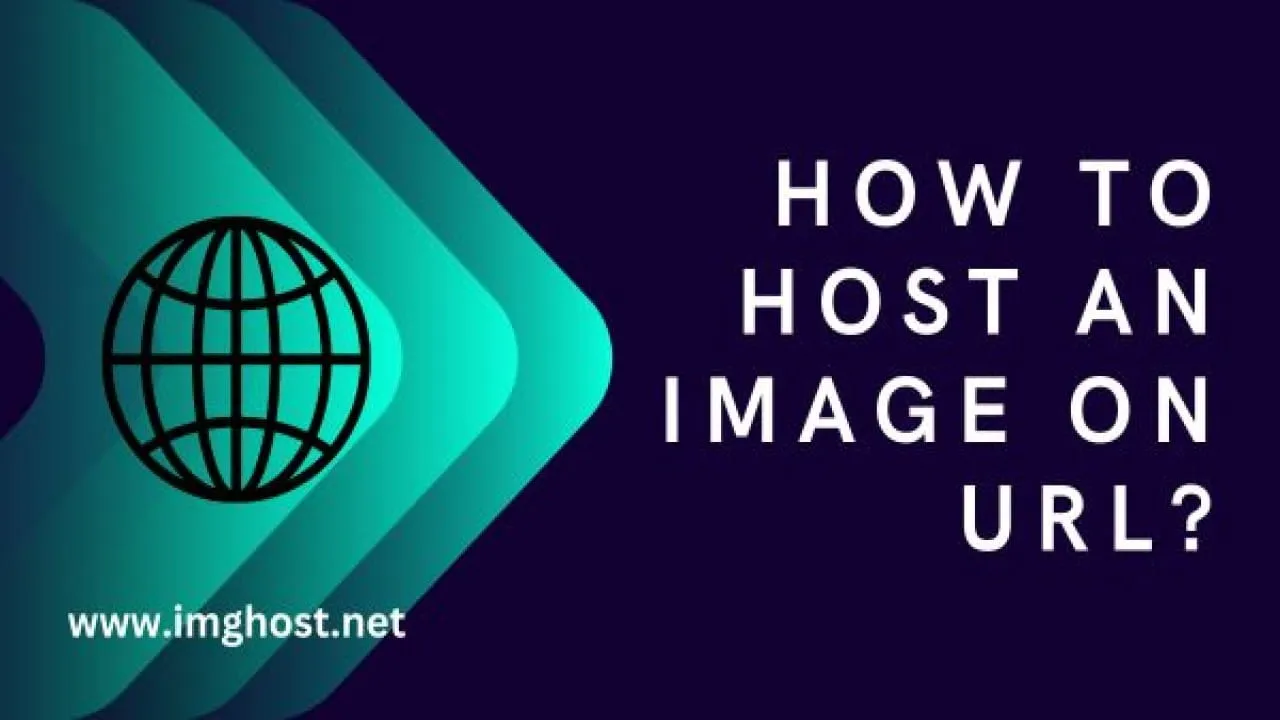

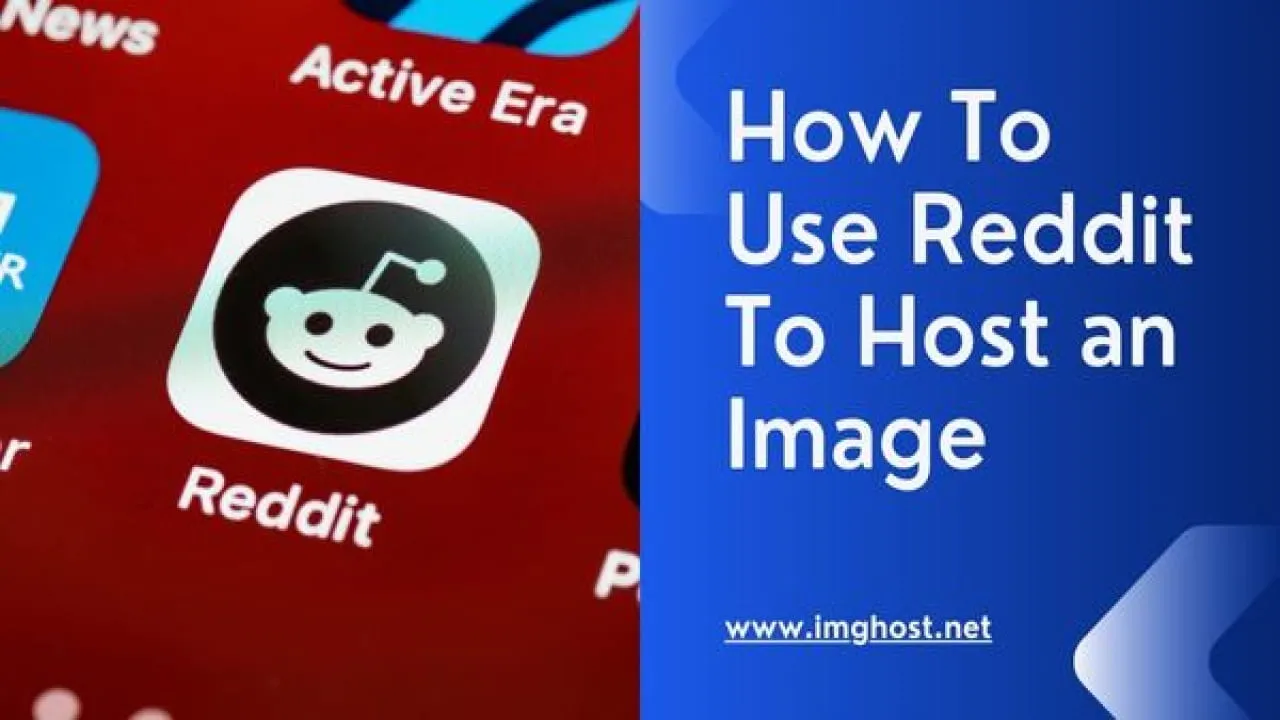


Comments (0)